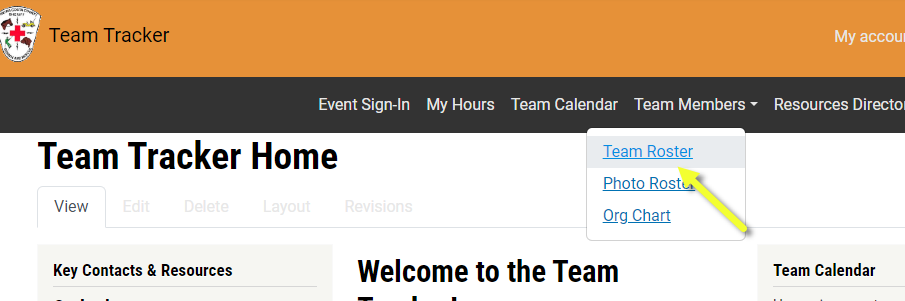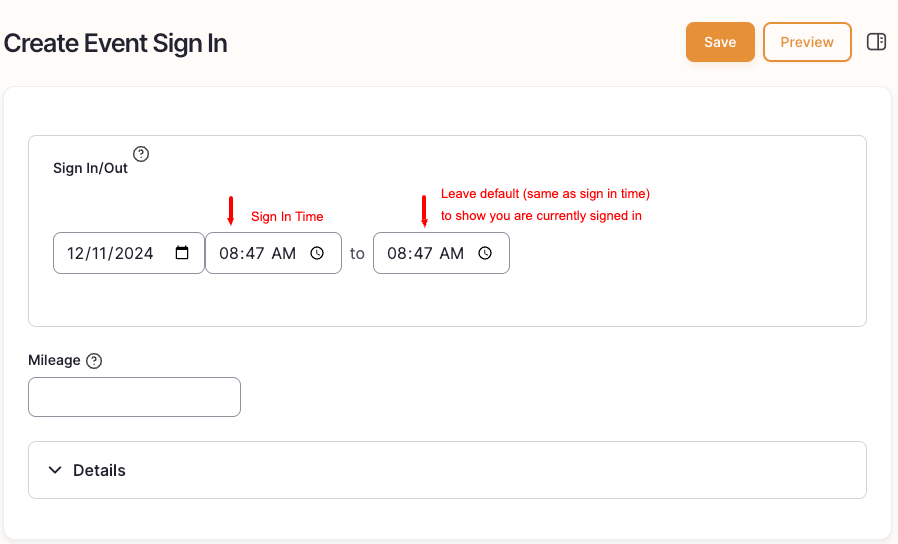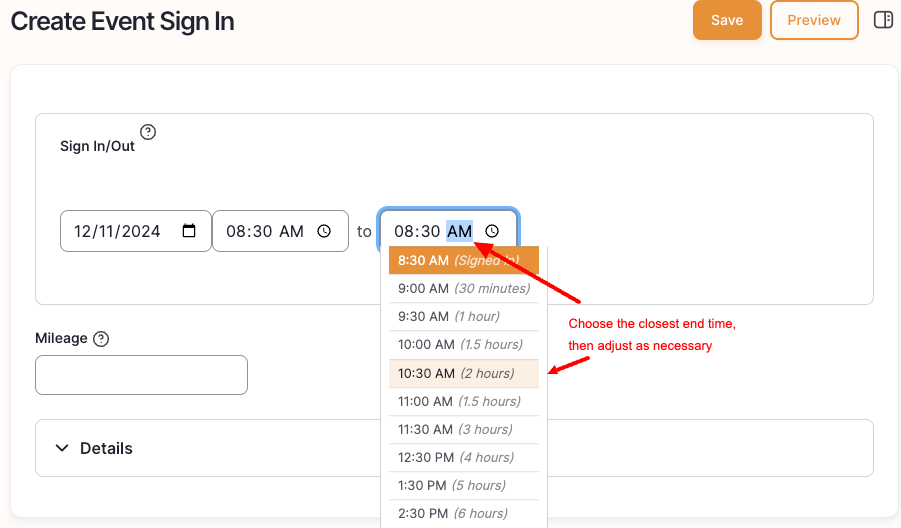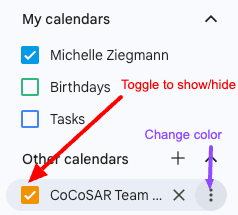Logistics:
Includes vehicle, equipment, medical, technical and logistical maintenance and rehab activities, moving vehicles around lower lot, organizing Conex and storage areas, forms boxes, etc.
Meetings:
Includes Team Meetings, After Action Reports (AARs) for searches and other events, and informational full team meetings.
Does NOT include social events like movie night, team picnics or holiday parties.
Staff Functions:
Time spent by Command Staff, Sergeants and Corporals on administrative duties, team development and management activities.
Search:
Includes missing person searches in person or any remote work being done to support a search (maps, missing person flyer, etc.)
Also includes metal detector, canine, DSAR or evacuation missions.
Training:
Includes in-person or online hours for students, trainees, instructors, proctors, and role players for full team training, medical training, resource training, etc.
Medical Detail:
Includes medical support for events, parades, races, and support for vaccination clinics.
Special or Other Detail:
Any non-search, non-training activity for the Sheriff's Office, local police departments, or other non-SAR agencies. Includes transporting equipment to crime scenes, EOC support, role player for SWAT or other law enforcement training, and similar activities.
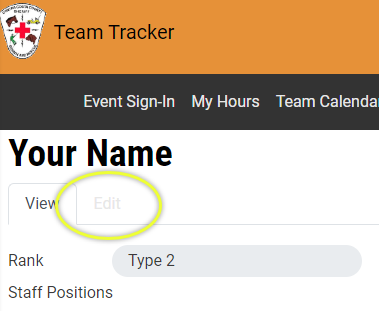 Go to your profile by clicking on the
Go to your profile by clicking on the